HOW TO: Connect Google My Business to Google Ads
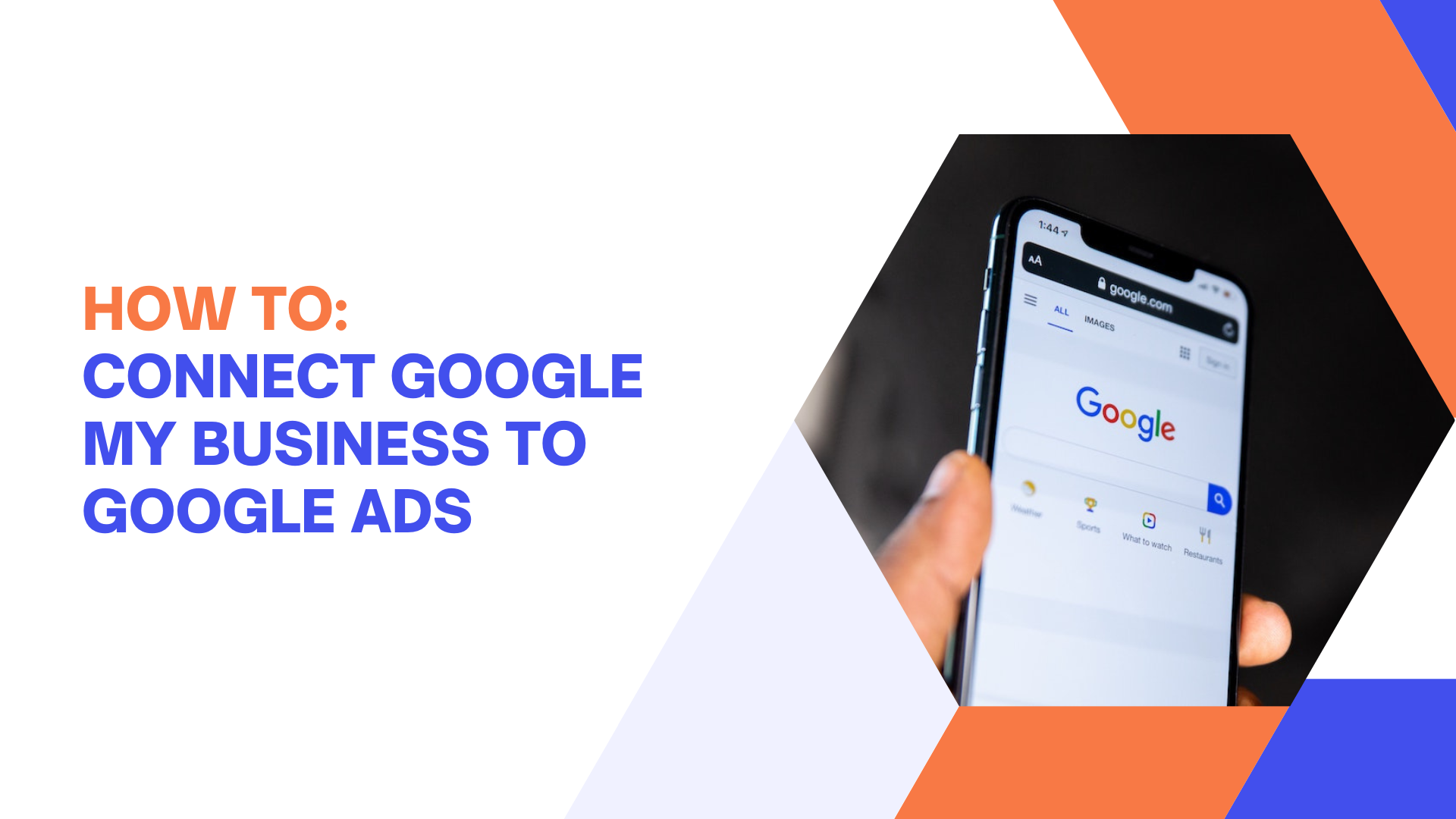
As the largest search engine today, Google has become a crucial tool for businesses of all sizes. And while there are many ways to advertise on Google, two of the most effective are through Google My Business (GMB) and AdWords.
They’re useful for making your brand visible to potential customers who are actively searching for small businesses like yours, but while they’re both powerful tools, they work best when used together.

Google My Business and Google Ads
Google My Business, now known as Google Business Profile, is a free listing that allows businesses to control how they appear on Google Maps and in local search results. By optimizing your GMB listing, you can improve your chances of appearing in relevant searches and drive more foot traffic to your business.

Here's a look at a Google Business Profile in search results.
AdWords, on the other hand, is a paid advertising platform that allows businesses to place ads on Google.com and across the millions of websites in the Google Display Network. AdWords can be a powerful tool to reach new customers, but it can also be expensive if not used correctly.

Here's an example of a dashboard in Google Ads.
What Are Location Assets?
To put it simply, location assets are your business’s physical address, phone number, and website. If you want to show up in Google Maps and Google Search results for local searches, you’ll need to have a valid location asset entered into your GMB listing.
These are particularly helpful if you have a brick-and-mortar store that customers visit in person. By ensuring that your location assets are up-to-date, you can make it easy for potential customers to find you and visit your store.
How To Create Location Assets
Here are two ways to allow location assets in your account:
Add Chain Store Locations
If you manage a chain store with multiple locations, you can add each location as an asset to your account. This creates separate location assets for each store, which lets you target customers based on their proximity to specific stores.
Link to a Business Profile
You can also link your business profile to your Google Ads account. This connection allows you to see how customers interact with your business on Google, and make changes to improve your performance.
Why You Should Link Your GMB and AdWords Profiles
If you manage a Google My Business (GMB) listing, you know how important it is to keep your business information accurate and up-to-date. After all, GMB is one of the main ways potential customers find and learn about your business.
When you connect the two accounts, you can:
- Use demographic information from GMB to better target your ads
- See how customers are finding your GMB listing and your website
- Get insights into what customers are searching for before they visit your business
Over 20% of user searches on Google are for local businesses, services, and products. By using location assets and linking your GMB and AdWords profiles, you can make your ads more relevant to searchers and improve your quality score — ultimately leading to lower costs per conversion.
And there are a whole lot more stats to support improving your local SEO. Read about them here.
In short, connecting your GMB and AdWords profiles can make your local SEO and PPC efforts more effective and efficient since you can target customers searching in specific geographic areas with location-based ads. Additionally, you can use your GMB insights to improve your ad campaigns by understanding how customers interact with your business online.
How To Connect GMB to Google Ads
If you’re wondering how to connect Google My Business to Google Ads, here are the steps:
Use Your Google Account To Log Into AdWords
Google makes it easy for users to set up and manage their accounts on various Google platforms. If you don’t have a Google account, you can create one for free.
Once you have a Google account, follow these steps to log into AdWords:
- Visit the AdWords homepage and click “Sign in” in the top right-hand corner.
- Click “Use your existing account” and enter the email address associated with your Google account. If you have multiple Google accounts, make sure you use the correct one.
- Enter your password and click “Sign in.”
Set Up Your GMB Location Extension
Then, look for the “Ads and Extensions” tab in the sidebar. It should show you the “Extensions” button in the dropdown menu. Once you’re on the Extensions page, click the blue “+” icon to add a new GMB location asset or extension. Click on the “Location Extension” option and confirm that your GMB account is connected.

Choose and Preview Your Campaigns
You can opt not to show the same location extension for your campaigns. You just have to select the ones you want to optimize. Make sure to check the previews for both desktop and mobile screens so that you’ll know how the campaigns look when they’re live. Click “Save” once you’re done.
Takeaway
The steps above outline how to connect your Google My Business to Google Ads. Doing so can be a great way to improve your marketing efforts and better optimize your campaigns as well as manage your online presence. If you’d like help with this, get a free Google Ads consultation from Agency Jet.
People Also Ask
Can you link multiple Google My Business accounts to Google Ads?
You can create multiple GMB profiles and link them to Google Ads. Remember, though, that they should be under one Google account or email address. This way, you can manage them more easily and see insights for all your GMB listings in one place.
Is Google My Business and Google Ads the same?
Google My Business is a free service that allows you to manage your business information on Google. This includes your business name, address, phone number, hours, and website. Google Ads is a paid service that allows you to advertise your business on Google.
These tools can help your brand’s online presence in different ways, but they can also be used together to help you get more out of your digital marketing efforts. The Google My Business and Google Ads integration can help you reach new customers and grow your business.
You can use Google My Business to manage your business information on Google. This includes your business name, address, phone number, hours, and website.

You can use Google Ads to reach new customers and grow your business. You can create ads that appear on Google search results pages and other websites across the web.
The integration of these two tools can help you reach new customers and grow your business by making it easier for people to find your business online.
Can we run 2 different Google Ads accounts for the same website?
No, you can’t display two ads for the same domain using the same keywords or query results. It only works for different domains.
Double serving is not allowed because it would result in a poor user experience. Google also sees it as violating its terms and conditions.
A/B testing, on the other hand, would be the perfect solution for you. You can create two different ads and test which performs better. Then, you can keep the winning ad and disable the other one. It’s the most efficient way to find out which ad works better for your business.
How do I link two Google business accounts?
You may find that you need to connect or link two Google My Business (GMB) accounts for various reasons. For example, you may be managing multiple locations for a client, or you may have moved and need to change your GMB listing.
Whatever the reason, the process is actually quite simple. You just need to sign into both GMB accounts and then choose which one you want to be the primary account. Then, you can either merge the two accounts or link them as locations of the primary account.
Why is my business not visible to customers on Google?
There are several reasons your business may not be appearing on Google. The most common reason is that your business information isn’t complete or up-to-date.
To help improve your visibility, make sure you’ve completed all the fields in your Google My Business listing, including:
- Business name
- Address
- Phone number
- Hours of operation
- Category
- Description
You can also try verifying your business again by going to your GMB dashboard and looking for the “Verify Now” button. If you’re still having trouble, you can reach out to Google’s support team for more help.


